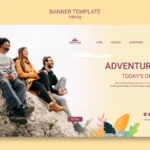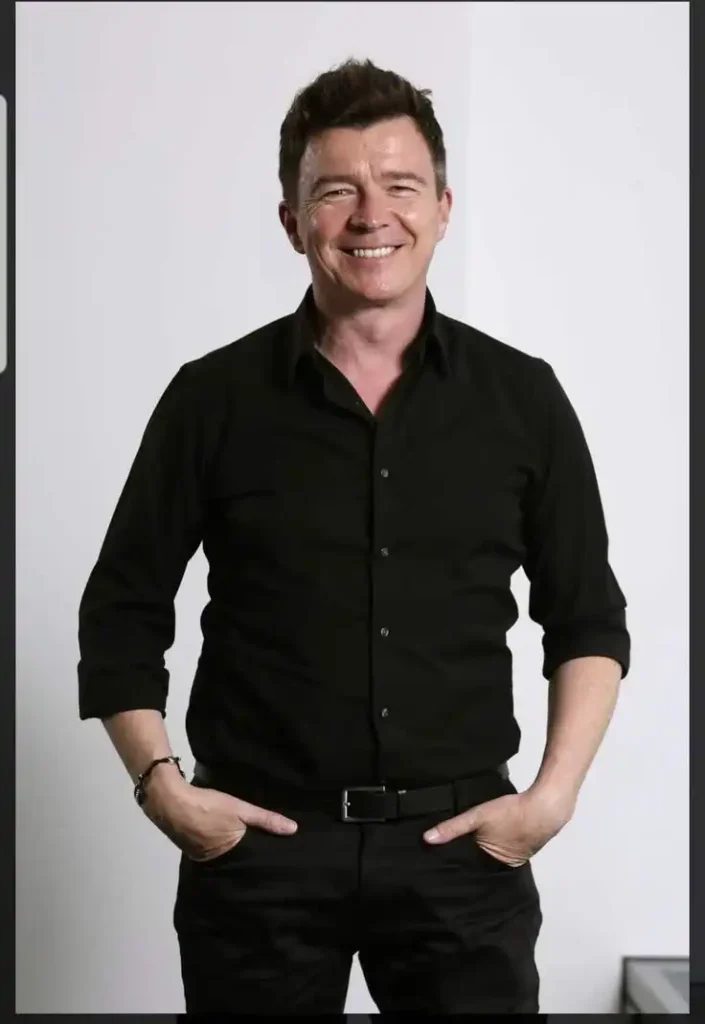You’ve probably seen stunning AI-generated artwork on social media fantasy landscapes, futuristic portraits, or even realistic product visuals, and wondered, How do people make these? The answer is simple: by learning how to use AI to create images, a skill anyone can master.
For beginners, the process can feel intimidating. You might assume it takes coding knowledge, expensive tools, or years of design training. Without the right guidance, it’s easy to feel stuck and think AI art isn’t for you.
The good news? Creating images with AI is simple, beginner-friendly, and fun. With the right tools and clear prompts, you can turn your imagination into stunning visuals in just minutes. This guide will walk you through the process step by step.
What Does AI Image Creation Mean?

AI image creation is the process of using artificial intelligence tools to generate pictures based on text descriptions. Instead of drawing with a pencil or brush, you “paint with words.”
For example:
- You type: “A cozy cabin in the snowy mountains at sunrise.”
- The AI produces: a realistic or artistic image of that exact scene, depending on your chosen style.
It’s like magic, but behind the scenes, algorithms analyze your description, match it with artistic patterns, and render an image in seconds.
Why AI Image Creation Is Booming
The rise of platforms like MidJourney, DALL·E, and Stable Diffusion has made AI art accessible to everyone. According to Statista, over 1 billion AI, AI-generated images were created in 2023, and that number is expected to grow rapidly through 2025.
Why? Because visuals drive today’s digital world. From social media posts to marketing campaigns, images grab attention faster than text. And with AI, anyone can produce professional, quality visuals without expensive tools or graphic design skills.
How to Use AI to Create Images (Step, by, Step)

Here’s the simple roadmap for creating your first AI-generated image:
1. Choose Your AI Tool
Popular options include:
- MidJourney – Great for artistic and fantasy styles
- DALL·E – Flexible and beginner-friendly
- Stable Diffusion – Open, source, and customizable
Most offer free trials, so you can test them before committing.
2. Start With an Idea
Think about what you want, maybe a surreal landscape, a product mockup, or a portrait. The clearer your idea, the better your result.
3. Write a Prompt (or Use a Generator)
A prompt is your instruction to the AI. Instead of saying “a car,” try:
“A futuristic electric car glowing neon blue, racing through a cyberpunk city at night, cinematic style.”
If you’re unsure, a prompt generator can expand your idea into a detailed description.
4. Customize Settings
Most tools let you adjust style, resolution, and aspect ratio. For instance, you can choose between “photorealistic,” “cartoon,” or “watercolor.”
5. Generate the Image
Creating visuals has never been easier with the help of AI. If you want a step-by-step guide on how to create AI images, check out our detailed resource on AI image creation to bring your ideas to life instantly.
6. Refine and Save
If the result isn’t perfect, tweak your prompt or settings. AI art is often a trial, and, error process. Once you’re happy, download and save the image for use.
Tips for Writing Better Prompts

The quality of your image depends heavily on the prompt. Here’s how to get better results:
- Be specific: “A golden retriever puppy wearing a red bow” works better than “a dog.”
- Use descriptive words: Add details about lighting, mood, or style.
- Mention perspective: “Aerial view of a city” gives a different look than “street view of a city.”
- Include emotions: Words like joyful, mysterious, and dreamy add feeling to your image.
- Experiment: Don’t be afraid to run multiple variations until you find the perfect one.
How To Use AI To Create Images: Common Mistakes
Many beginners fall into the same traps:
- Being too vague: Leads to generic results.
- Overloading details: Too many styles at once confuse the AI.
- Forgetting context: Not mentioning background, lighting, or mood makes the image flat.
- Giving up too quickly: The best results often take a few tweaks.
Real, World Uses of AI Image Creation

AI image tools aren’t just fun to play with; they’re changing how entire industries work. Here are some powerful examples:
- Marketing and Advertising: Instead of paying for expensive photoshoots, companies now generate unique visuals in minutes. For example, a coffee brand can create seasonal ad images showing cozy winter mornings or sunny summer vibes without ever staging a set.
- Education and Training: Teachers and trainers use AI images to explain complex concepts. Imagine learning about space with custom AI visuals of galaxies or seeing a historical figure “brought back to life” for a classroom presentation.
- Gaming and Entertainment: Video game developers use AI to quickly design characters, backgrounds, and even fantasy worlds. It speeds up the creative process while giving artists more freedom to experiment.
- Publishing and Content Creation: Writers and bloggers design book covers, social media graphics, or blog visuals without hiring a designer. A self-published author, for instance, can create professional-looking cover art on a budget.
- E-commerce and Product Design: Sellers on platforms like Amazon or Etsy can create mockups of their products in different styles or settings, saving time and money on product photography.
Fact: According to Adobe’s 2024 Creative Trends Report, 72% of marketers said AI visuals increased engagement compared to traditional stock photos. That means audiences are not only noticing AI art, they’re responding to it.
How to Use AI to Create Images In the Future

The future looks bright (and creative!) for AI-generated images. Experts predict several exciting trends:
- Voice, to, Image Features: Instead of typing prompts, you’ll be able to speak your idea, like telling an assistant, “Show me a futuristic city at night in watercolor style.”
- More Personalization: AI will learn your preferences over time. If you love fantasy art, it may start suggesting dragons, castles, and glowing landscapes without you asking.
- Smarter Collaboration: Imagine AI working side, by, side with human artists. Designers could sketch an outline, and AI would instantly add colors, textures, or backgrounds.
- Instant Style Switching: Soon you’ll be able to generate one image and instantly preview it in multiple styles, cartoon, realistic, oil painting, 3D render, without rewriting prompts.
- Integration Everywhere: From social media platforms to business apps, AI image generation will become a built, in feature, making it easier than ever to create visuals on the go.
Stat: Gartner forecasts that by 2025, 70% of digital content will be AI-generated. That means almost every online space, ads, blogs, and websites, will feature AI-crafted visuals.
How To Use AI To Create Images: Conclusion

Learning how to use AI to create images is more than just a tech trend; it’s a creative revolution. These tools allow anyone, from a student to a business owner, to bring ideas to life with ease. If you’re just starting out, you can check out this complete guide on how to use AI to create images for step-by-step tips and examples.
The best part? You don’t need to be a designer or tech expert. All it takes is a clear idea, a well-written prompt, and a little bit of experimentation. Whether you’re boosting a marketing campaign, designing a book cover, or just exploring your imagination, AI is like a creative partner that never runs out of energy.
As the saying goes, “Creativity is intelligence having fun.” With AI, that fun is only just beginning. So start experimenting today, and watch how this technology transforms not just your projects, but the way the world creates and communicates.
FAQs About How To Use AI To Create Images
Q1. Do I need design skills to use AI image tools?
No, these tools are made for beginners. Clear descriptions are enough.
Q2. Are AI-generated images free to use?
Some are free, but commercial use depends on the platform’s licensing rules.
Q3. Can AI create realistic photos?
Yes, many tools specialize in photorealistic outputs if you describe details carefully.
Q4. Which AI tool is best for beginners?
DALL·E and MidJourney are the most user-friendly starting points.
Q5. Can I use AI for professional projects?
Absolutely. Marketers, educators, and designers already use AI images daily.